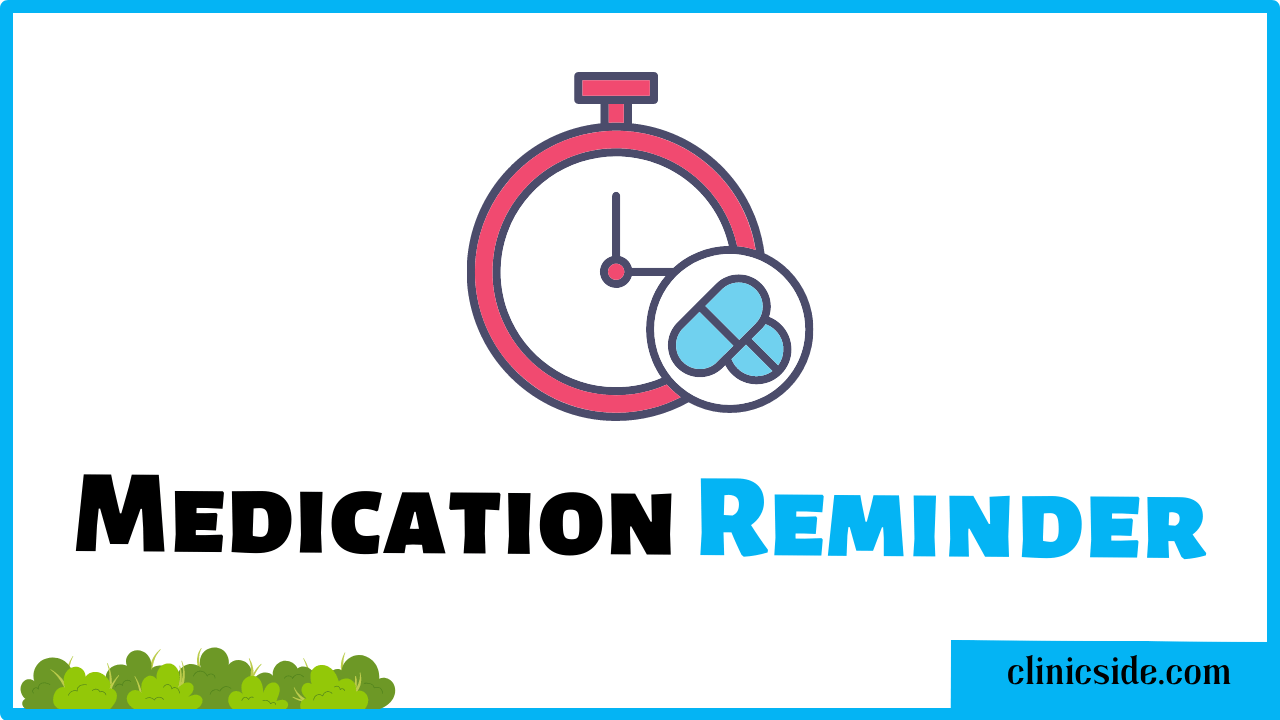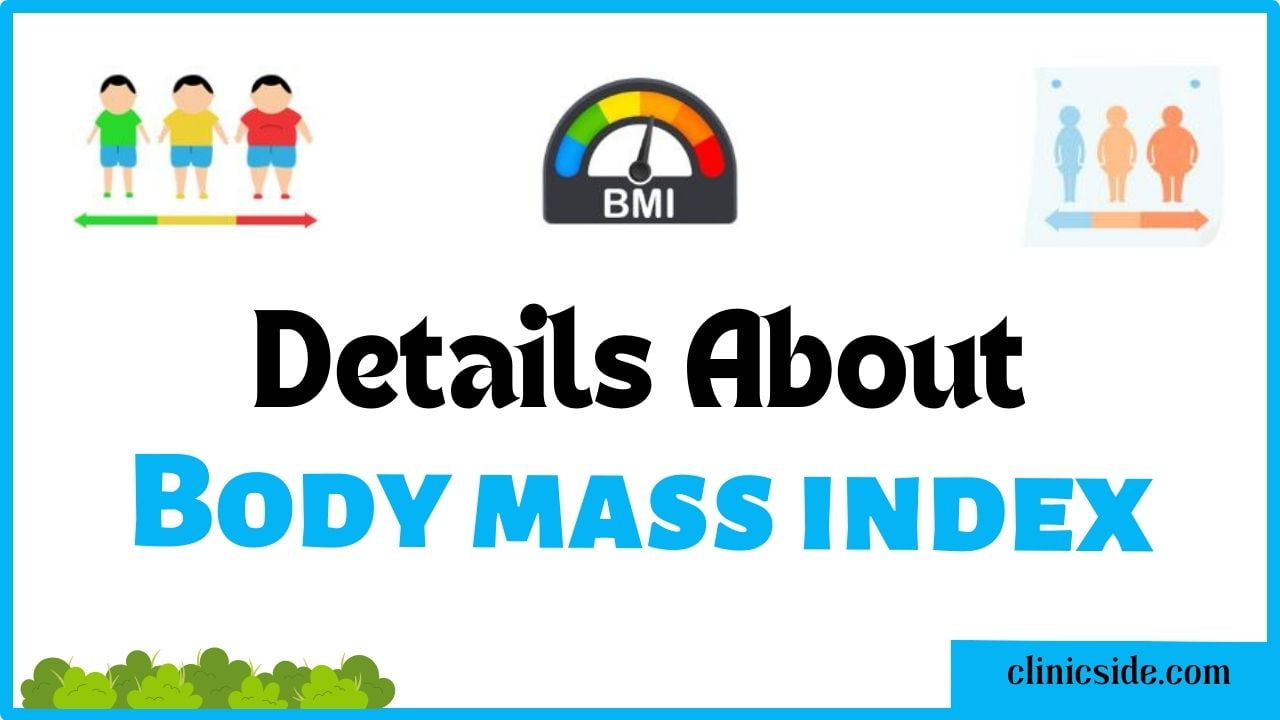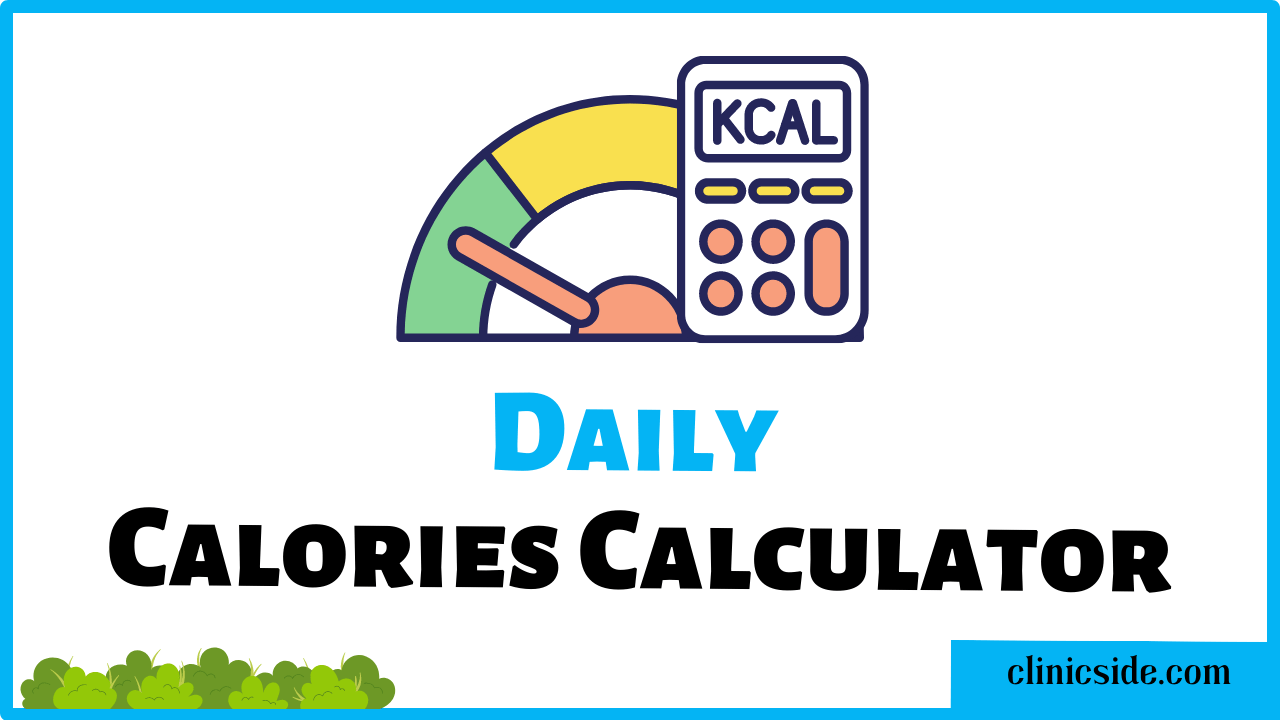Prescription Reminder – User Guide
Introduction
The Prescription Reminder web application is designed to help users manage their medication schedules effectively. It allows users to set up reminders for taking medications, providing essential information such as medication name, description, time, date, priority, repeat options, and reminder sound.
Getting Started
To use the Prescription Reminder, follow these simple steps:
Step 1: Access the Application
Open a web browser and navigate to the Medication Reminder application.
Step 2: Set Up a Prescription Reminder
Medication Name: Enter the name of the medication you need to take in the “Medication Name” field.
Description: Optionally, you can provide a description of the medication in the “Description” textarea.
Time: Specify the time you need to take the medication using the “Time” input field.
Date: Choose the date on which you need to take the medication using the “Date” input field.
Priority: Select the priority level for the medication (High, Medium, Low) from the “Priority” dropdown menu.
Repeat: Choose whether the reminder should repeat (Daily, Weekly, None) from the “Repeat” dropdown menu.
Reminder Sound: Select a sound for the reminder (Default, Alarm 1, Alarm 2) from the “Reminder Sound” dropdown menu.
Step 3: Set the Reminder
Click the “Set Reminder” button to save the medication reminder. The reminder will be added to your list of medication reminders.
Step 4: Manage Prescription Reminder
All your Prescription Reminders will be displayed in a list below the form. Each reminder includes the medication name, description, time, date, priority, repeat options, and reminder sound.
You can easily identify the priority and repeat frequency of each medication reminder.
Step 5: Delete a Reminder
If you no longer need a specific medication reminder, click the “Delete” button associated with that reminder. The reminder will be removed from the list.
Ensure that you fill out all the required fields, including medication name, time, and date, to set up a reminder successfully.
Utilize the “Description” field to provide additional information about your medication, such as dosage or special instructions.
Customize the priority level to highlight the importance of each medication.
Set repeat options for medications that require daily or weekly doses.
Choose a distinct reminder sound to make it easily distinguishable from other notifications.